Your First Query
Create and run your first query on Bitquery IDE by visiting https://graphql.bitquery.io/ide.
Create an account
To continue, you must first register an account to access the IDE window.
Registration Process:
- Navigate to the Bitquery GraphQL IDE by visiting https://graphql.bitquery.io/ide.
- If you are not registered, click on the "Not registered" link.
- You will need to provide your Email, Password, Password Confirmation, Name, and Company Name in the designated fields.
- Complete the CAPTCHA challenge and click the Submit button to proceed.
- After submitting your registration form, check your email for a confirmation message. Click the link within this email to verify your account. Once your email is successfully verified, you will receive a notification, confirming your account creation is complete.
If IDE points to the default endpoint https://graphql.bitquery.io, use the dropdown to change it to the new endpoint https://streaming.bitquery.io/graphql which is labelled as "V2".
If you do everything correctly, you will see the grey triangle in the middle of the screen to run the query.
The query editor is in the center of the screen, and you can use handy Ctrl-Space key combination to see all possible options that you can enter at the edit point. On the empty editor, it will show the drop-down list:
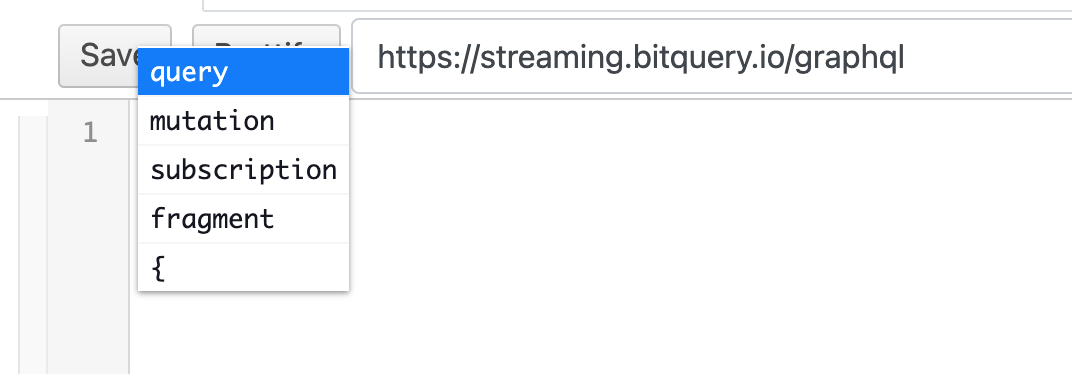
So you can type the query using hints from IDE. For example, you can query the latest 10 blocks on the ETH network:
{
EVM(network: eth) {
Blocks(limit: { count: 10 }) {
Block {
Number
Time
}
}
}
}
After you create a query, the run triangle button will appear to be green, and you can press it now to see the results:
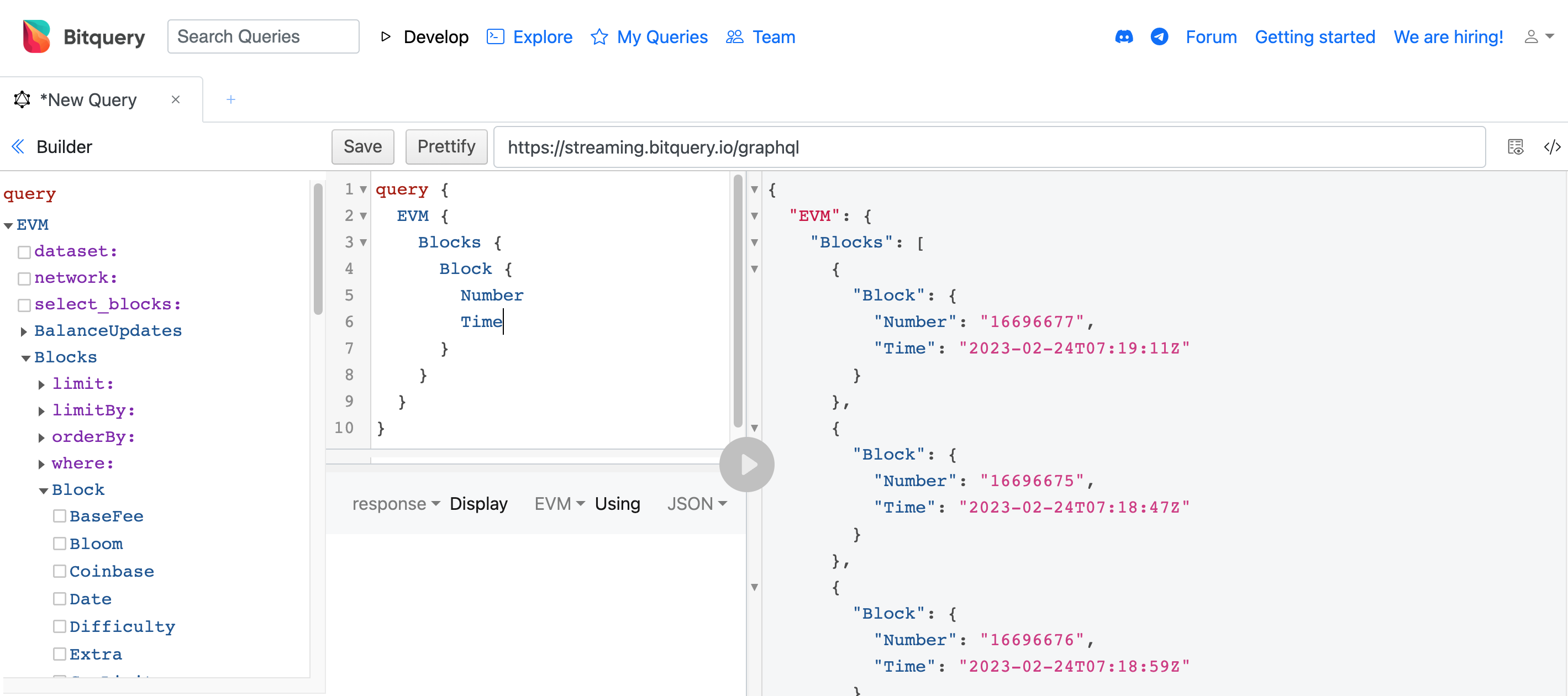
Selecting the Dataset
When choosing a dataset from the dropdown menu, you have three options: "realtime," "archive," and "combined." Based on your needs, pick an option.
realtime: provides data in real-time as it is published onchain, usually used for data obtained through subscriptions.archive: contains non-real-time data.combined: includes both types of data, but it's advisable not to use it for complex queries.
For example,
{
EVM(network: eth, dataset: archive) {
Blocks(limit: { count: 10 }) {
Block {
Number
Time
}
}
}
}