Filing Data into Google BigQuery
In this part, we'll demonstrate how to set up Google BigQuery to store data from Google Pub/Sub. The incoming data will be stored in a BigQuery table called newtrades. We'll go step-by-step, covering table creation, schema definition, and configuring Pub/Sub to write directly to BigQuery.
1. Create a Table and Define the Schema
Create a Dataset
- Navigate to the Google Cloud Console.
- Go to BigQuery and create a dataset (e.g.,
trade_data).- Dataset ID:
trade_data - Data Location: Choose your preferred region.
- Default Table Expiration: Leave it as the default or customize it.
- Dataset ID:
Create a Table
- Inside the
trade_datadataset, create a table callednewtrades. - Define the schema for the
newtradestable. Below is an example schema that aligns with the Pumpfun DEX trade data:
| Field Name | Type |
|---|---|
| protocol_family | STRING |
| protocol_name | STRING |
| buy_amount | FLOAT |
| buy_account | STRING |
| sell_amount | FLOAT |
| sell_account | STRING |
| transaction_signature | STRING |
- Click Create Table.
2. Configure Access for Pub/Sub Service Accounts
To enable Pub/Sub to write data into BigQuery:
-
Locate the Pub/Sub Service Account:
- Go to the IAM & Admin > Service Accounts page in Google Cloud Console.
- Locate the service account associated with your Pub/Sub topic or subscription.
-
Grant BigQuery Permissions:
- Assign the
BigQuery Data Editorrole to the Pub/Sub service account. This grants the service account permission to insert data into BigQuery tables.
- Assign the
3. Create a Subscriber on the Topic
To ensure that Pub/Sub sends data to BigQuery:
-
Go to the Pub/Sub Console:
- Navigate to your Pub/Sub topic (
bitquery-data-stream).
- Navigate to your Pub/Sub topic (
-
Create a Subscription:
- Click Create Subscription.
- Set the following options:
- Subscription ID:
pubsub-to-bigquery - Delivery Type: Write to BigQuery
- BigQuery Table: Select the
newtradestable in thetrade_datadataset.
- Subscription ID:
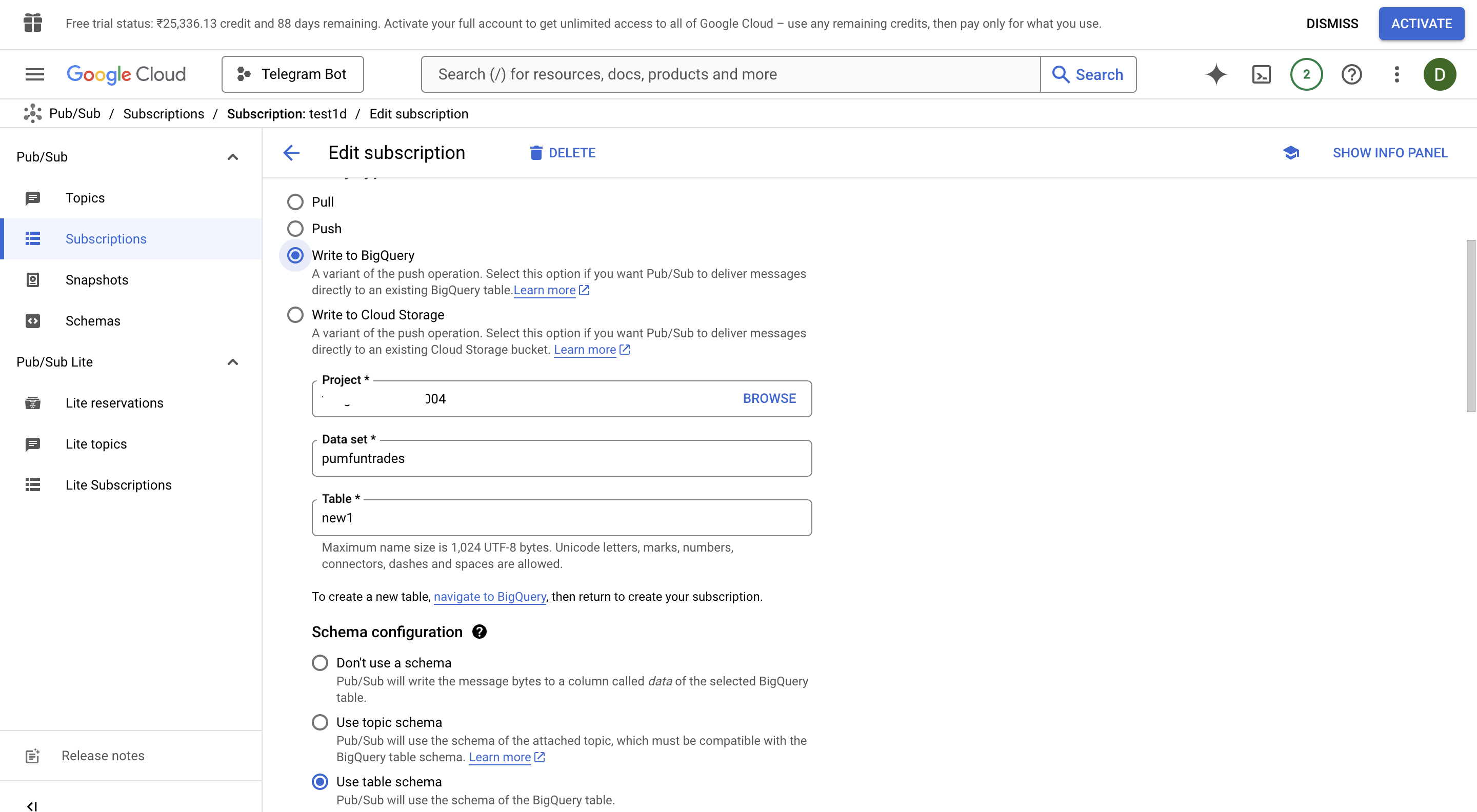
- Click Create.
4. Verify BigQuery Integration
- Test Pub/Sub to BigQuery Flow:
- Run the Python script from Part 1 to publish test messages to Pub/Sub.
python bitquery_pubsub.py
- Verify that the data appears in the
newtradestable in BigQuery.
5. Debugging Tips
-
Pub/Sub Logs:
- Use the Cloud Logging page to view detailed logs for your Pub/Sub topic and subscription.
-
BigQuery Logs:
- Check the BigQuery audit logs to troubleshoot issues related to table writes or schema mismatches.
-
Schema Validation:
- Ensure that the data being published to Pub/Sub matches the schema defined in BigQuery. Mismatches can cause message delivery failures.
6. Architecture Overview
- Pub/Sub Topic: Receives live data from the Bitquery WebSocket API.
- Pub/Sub Subscription: Configured to write data directly to BigQuery.
- BigQuery Table: Stores the Pumpfun DEX trade data for analytics and reporting.
7. Next Steps
- Build advanced dashboards with tools like Google Data Studio or Looker.
- Use SQL queries to analyze trends in the trade data.
- Automate data pipelines using Google Cloud Dataflow or scheduled BigQuery queries.