How to Track Ethereum Price in USD with Google Sheets
Below is a step-by-step tutorial on how to use Bitquery APIs to get token price information into a Google Sheets spreadsheet using Python.
In this we code will authenticate with Google Sheets, create a new spreadsheet, fetch data from Bitquery, and then populate the spreadsheet with that data. Adjust the query and data fields according to your specific requirements.
Prerequisites:
- Google Developers account.
- Bitquery API access token.
- Python installed on your system.
- Libraries:
gspread,oauth2client, andrequests.
Step 1: Set up your Google Cloud project and service account
- Create a Google Cloud Project: Go to https://console.cloud.google.com/ and create a new project.
- Enable the Google Sheets API: In the API & Services section, enable the Google Sheets API and Google Drive API.
- Create a Service Account: Create a new service account in the IAM & Admin section.
- Create and download a JSON key: Generate a new JSON key for the service account and download it. Save this file as
google_sheets.json.
You will be able to download the JSON file on cloud console as shown Below
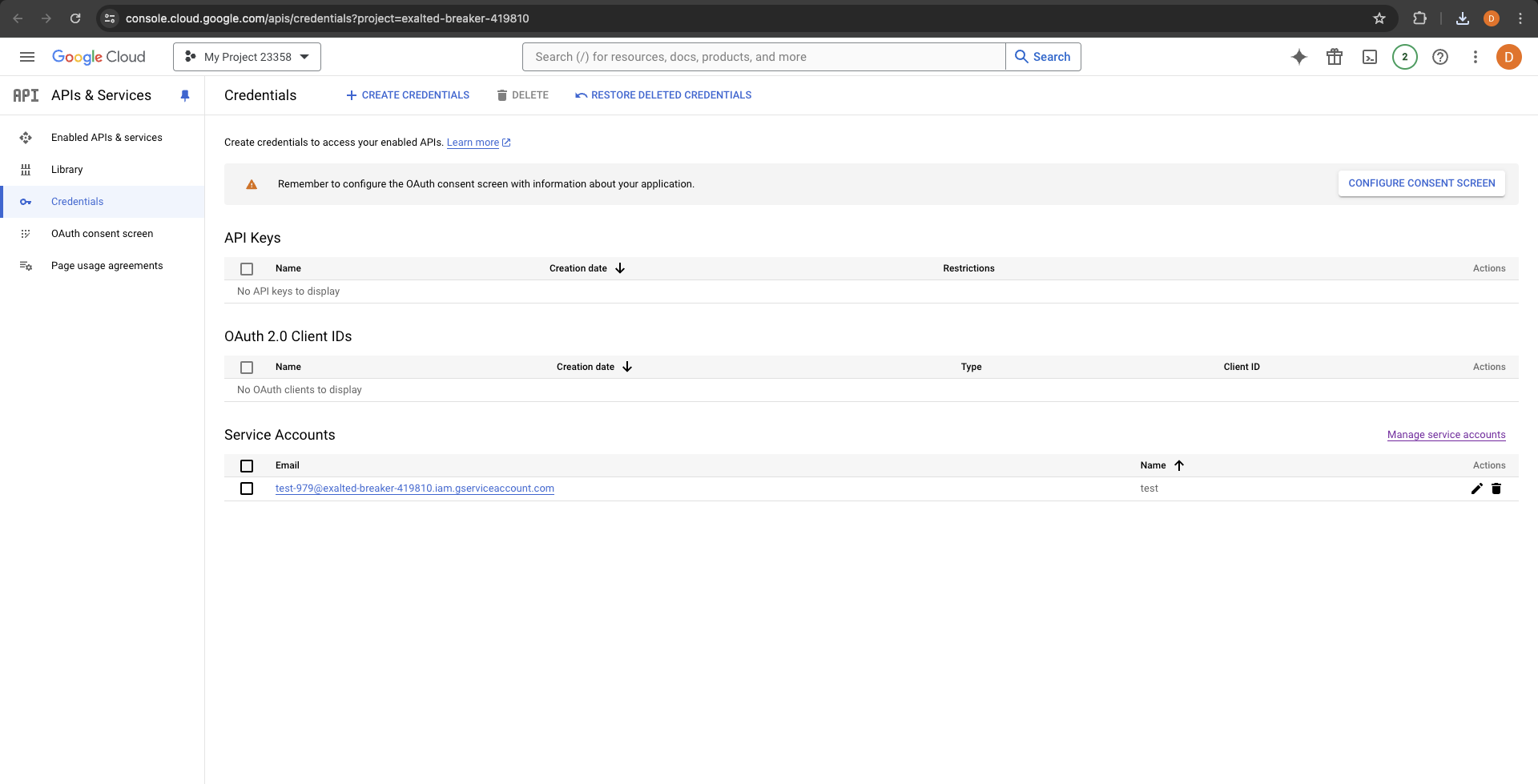
Step 1: Install Required Libraries
First, you need to install the necessary Python libraries if you haven't already:
pip install gspread oauth2client requests
Step 2: Authenticate and Set Up Google Sheets
Create a Python function to authenticate and set up Google Sheets:
from oauth2client.service_account import ServiceAccountCredentials
import gspread
def authenticate_gsheets():
# Define the scope of the application
scope = [
"https://spreadsheets.google.com/feeds",
'https://www.googleapis.com/auth/spreadsheets',
"https://www.googleapis.com/auth/drive.file",
"https://www.googleapis.com/auth/drive"
]
# Authenticate using the service account JSON key file
creds = ServiceAccountCredentials.from_json_keyfile_name('google_sheets.json', scope)
client = gspread.authorize(creds)
# Create a new spreadsheet
spreadsheet = client.create("test_bitquery_DEXTrades")
worksheet = spreadsheet.sheet1
# Share the spreadsheet with your email
spreadsheet.share('your-email@example.com', perm_type='user', role='writer')
print(f"Spreadsheet URL: {spreadsheet.url}")
return worksheet
Step 3: Fetch USD Price Data from Bitquery DEX Trades API
Set up a function to fetch data from the Bitquery API using OAuth. In this query we fetch latest DEX Trades along with USD Price information.
import requests
import json
def fetch_bitquery_data():
url = "https://streaming.bitquery.io/graphql"
headers = {
'Authorization': 'Bearer YOUR_ACCESS_TOKEN',
'Content-Type': 'application/json'
}
# GraphQL query
query = """
{
EVM(dataset: archive, network: eth) {
DEXTrades(limit: {count: 10}, orderBy: {descending: Block_Time}) {
Block {
Number
Time
}
Transaction {
From
To
Hash
}
Trade {
Buy {
Amount
Buyer
Currency {
Name
Symbol
SmartContract
}
Seller
Price
PriceInUSD
}
Sell {
Amount
Buyer
Currency {
Name
SmartContract
Symbol
}
Seller
Price
}
Dex {
ProtocolFamily
ProtocolName
SmartContract
Pair {
SmartContract
}
}
}
}
}
}
"""
response = requests.post(url, json={'query': query}, headers=headers)
if response.status_code == 200:
return json.loads(response.text)
else:
raise Exception(f"Query failed and return code is {response.status_code}. {response.text}")
Step 4: Write Data to Google Sheets
Create a function to update the Google Sheet with the fetched data:
def update_sheet(worksheet, data):
headers = [
"Block Time", "Transaction Hash", "Buy Price", "Buy Amount", "Buy Currency Symbol",
"Sell Amount", "Sell Currency Symbol", "Dex Protocol Name"
]
worksheet.update(['A1:H1'], [headers])
trades = data['data']['EVM']['DEXTrades']
for i, trade in enumerate(trades, start=2):
values = [
trade['Block']['Time'],
trade['Transaction']['Hash'],
# Additional fields from your data
]
worksheet.update(f'A{i}:H{i}', [values])
Step 5: Run the Main Function
Finally, set up your main function to orchestrate the flow:
def main():
worksheet = authenticate_gsheets()
data = fetch_bitquery_data()
update_sheet(worksheet, data)
if __name__ == "__main__":
main()